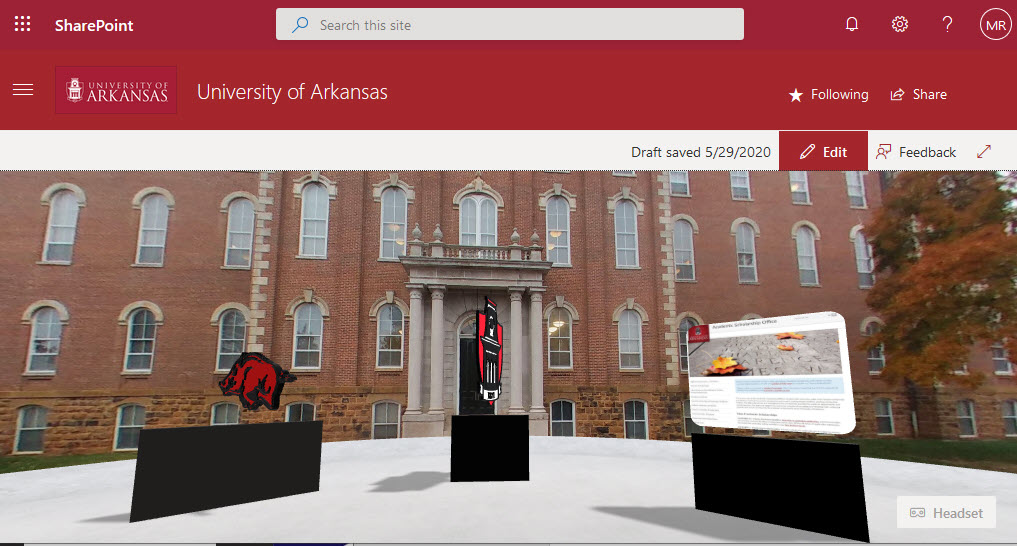
SharePoint Spaces went to Public Preview this week and I don’t think it could have come at a better time. With so many people sheltering in place, a LOT of my friends have ended up purchasing VR headsets to try to get some exercise and stay active… and since a lot of my friends are SharePoint geeks it just all comes together nicely. So, me and my 19-year-old son Bergen Rackley (ok it was mostly Bergen) spent the next couple of days playing around with SharePoint Spaces and here are our thoughts.
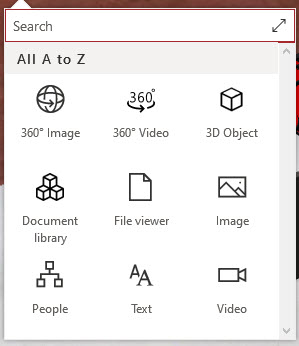
For those of you not aware, SharePoint Spaces is a mixed reality experience from within SharePoint. It allows you to give your users an immersive experience complete with vast 360-degree backgrounds and ambient sound. Users can view and interact with 3d objects, view images and videos, and even access a document library or people information using a set of out of the box web parts.
Use Cases
Almost universally, everyone has the same first reaction to SharePoint Spaces. “VR in SharePoint? Why??” It was Bergen’s first question. It’s a valid question, SharePoint is for Communications Sites, file storage, forms, workflow, business applications, why would we use SharePoint Spaces?
So, here are a few scenarios where you could use for SharePoint Spaces.
3D Product Catalog
Probably the most obvious reason would be that if you had a 3D library of your company’s products it would be useful to be able to look at them and manipulate them in a 3D space. This could aid in design or just to help people get familiar with your products.
Corporate Events Landing Page
Patrick Guimonet has a great blog post on creating a 3D landing page for a corporate event. https://microsoft365revolution.blog/2020/05/24/creating-a-3d-landing-page-for-a-corporate-event-with-sharepoint-spaces/
Virtual Tours / Walk-Throughs
Another obvious use of SharePoint Spaces is to give your employees a virtual walk-through of a new office building. Help them figure out how to navigate that complex maze of cubicles to find that meeting they would otherwise be late for. Or help students familiarize themselves with their new college campus. Experiencing an environment in 3D has such a greater impact than simply looking at a 2D image on your screen.
3D Object Manipulation
My son has been playing with creating 3D objects for a while now and over the past couple of days, he has expressed how much he really enjoys being able to view the objects he creates in VR and that he knows of no other way he can do so as easily. I expect he’ll be using SharePoint Spaces regularly as he creates more 3D objects to print on his new 3D printer. So, now he can easily create a 3D object, view and rotate it in VR to make sure it’s exactly what he needs, and then print out the object. All while also storing his files in a SharePoint Document Library!
Here’s the thing, if you’ve not viewed a SharePoint Space with a headset yet, make sure you do so before forming any firm opinions. My son was a skeptic, but the first time he viewed SharePoint Spaces with his headset he said “That’s cool”. High praise for a 19-year-old.
Also, keep in mind, SharePoint Spaces is just now in Public Preview. There are smarter people than me out there and I can’t wait to see what use cases they have for it. Web parts will be added and integrations we’d never thought of before will be created.
Getting Started
It is exceptionally easy to get started. To enable SharePoint Spaces in your SharePoint online site, all you have to do is activate the feature from your Site Settings.

The previously mentioned Patrick Guimonet has a great blog post that walks you through all the basics of SharePoint Spaces and how to use it so I won’t go through that here. https://microsoft365revolution.blog/2020/05/23/first-3d-steps-in-sharepoint-spaces/
A Few Tips
So, over a couple of days of playing, here’s a few tips to help you get the most out of the SharePoint Spaces Public Preview.
Create 3D Objects
I was completely not aware of this, but it’s actually pretty easy to create 3D objects for your SharePoint Space. All you need to do is either start with a vector image, or create a vector image from any existing image using Adobe Illustrator or some other tool. Then you can use that vectored image in a free tool called Blender (blender.org) to create and even animate your 3D object.
Bergen created a short video to walk you through taking your 2D image and converting it to a 3D object. You can find that video on my blog post:
http://www.markrackley.net/2020/06/01/easily-create-3d-objects-from-2d-images-for-sharepoint-spaces/
An important note when creating 3D objects for SharePoint Spaces, when creating your 3D object, it’s important to use triangles for your object. Blender has a “triangulate” function that will do this for you. You can see the difference it makes in the two images below:
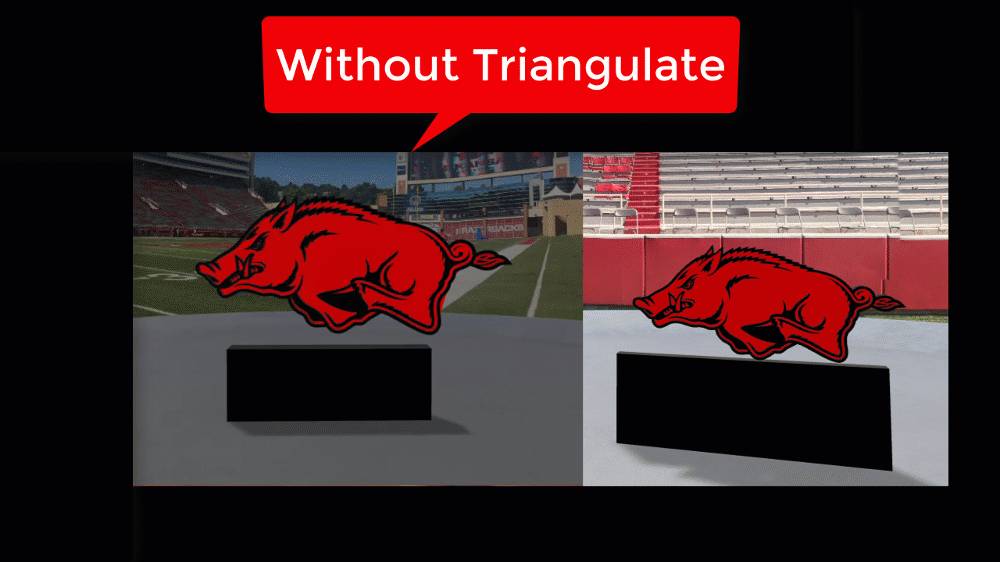
360-Degree Images for Backgrounds
Let’s face it, you probably don’t have a stockpile of 360-degree images you can use to create a great immersive experience. Well, it’s actually really easy to create 360-degree images from Google Maps. I put together a quick blog post and video that walks you through the process here:
http://www.markrackley.net/2020/05/30/using-google-maps-for-sharepoint-spaces-360-background-images/
So, in just a few steps you can get nice 360-degree images from all over the world and also take advantage of 360-degree photos that others have taken and uploaded to Google Maps.
Wish List
Given that things are in preview, here’s a few items I’d like to add to my wish list for SharePoint Spaces:
- More supported devices. I wish there was more support for different VR headsets in Edge. Currently, Edge only supports Mixed Reality Headsets, so you can’t use your Oculus or HTC Vive headsets in Edge. If you have one of those headsets you can use FireFox. However, HTC Vives are not fully supported yet (which is what I have).
- Built-in animations for objects. It would be great if when adding a 3D object you could specify what kind of animation you want to apply to the object while it’s just sitting in the SharePoint Space. Currently, you would need to use a tool like Blender to animate your object first to have your object animated.
- Support for custom web parts / Babylon.js. I hope there are plans to allow us to create our own web parts with Babylon.js so we can further explore this mixed-reality world in SharePoint.
I’m sure I’ve barely scratched the surface with SharePoint Spaces, and I look forward to more web parts and features coming at some point. I’d definitely love to hear of any uses cases I hadn’t previously thought of if you have any ideas?
Finally, for those that want to play around in SharePoint Spaces, Bergen created a couple of 3D files for the Microsoft Teams and SharePoint logos that we’d thought we’d share with you. You can download them here: https://masonjar-my.sharepoint.com/:u:/g/personal/mark_masonjarsolutions_com/EXGfrgQTPPpMoFsPJdpcp_cBBpCUir1opNJJPa9hPZcIHQ?e=lr7N2x
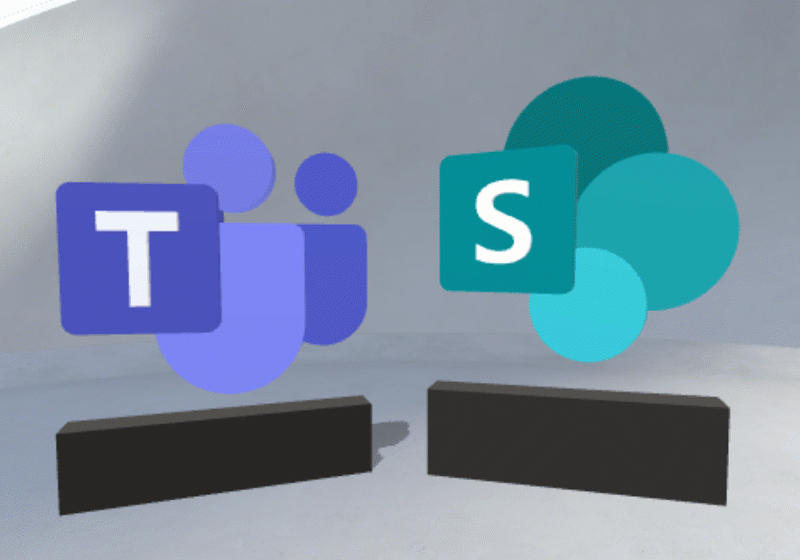
So, what are you waiting for? Even if you don’t have a headset, you can enable SharePoint Spaces and start creating your first SharePoint Space today!