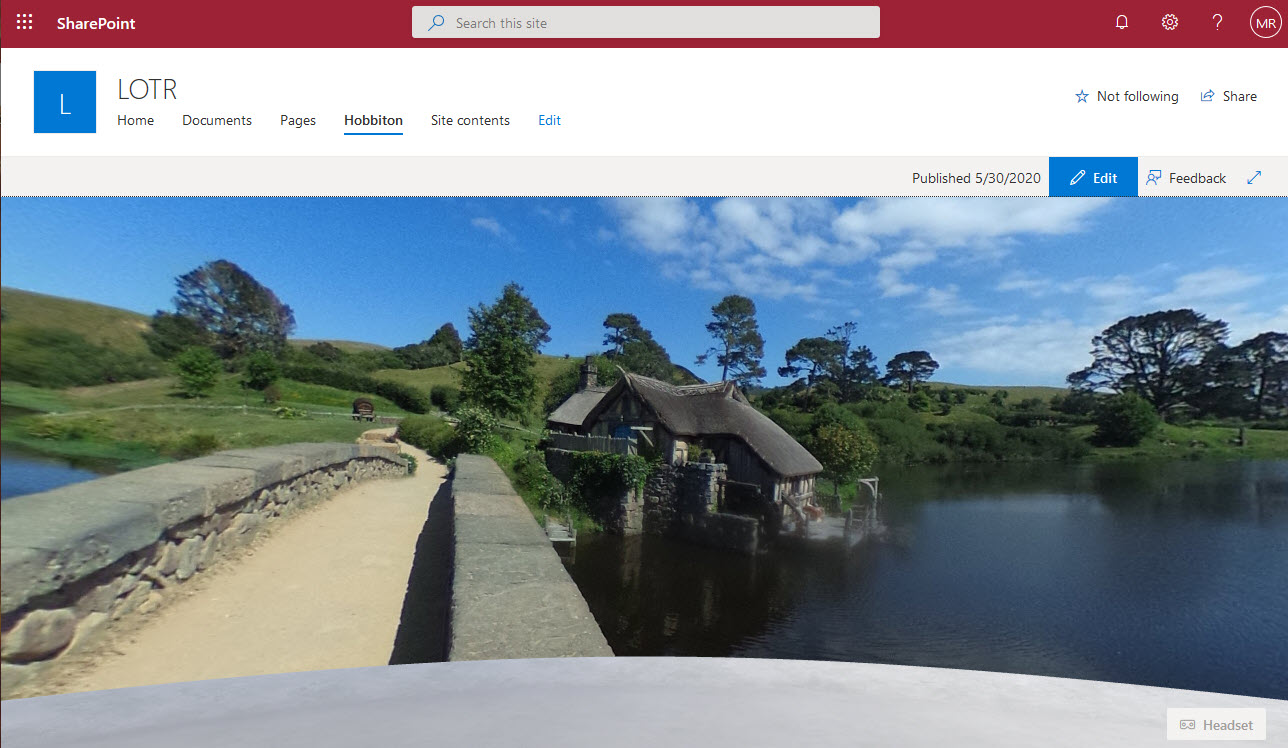
One of the most immersive features of SharePoint Spaces is the ability to specify custom 360-degree background images. However, how many of us have a bunch of those lying around? I know I don’t. Well, it turns out it’s pretty easy to take images from Google Maps and download them where you can use them in SharePoint Spaces. The process turns out to be very simple. Essentially all you have to do is:
- Go to istreetview.com
- Navigate to the area of the world you want to get a 360-degree image of
- Drag the “person” icon onto the map at the desired location
- Copy the Panorama ID from the right half of the screen
- Download Street View Download 360
- Paste the Panorama ID into the downloaded application
- Download the Panorama and upload the image to SharePoint
If you are interested, I created a short YouTube video that walks you through the entire process.
That’s all there is to it! Once again, apologies for the loss of productivity as you spend hours looking at all the possible images. 🙂
It’s really easy to get started with SharePoint Spaces so check it out and learn more from my previous blog post:
http://www.markrackley.net/2020/05/29/sharepoint-spaces-is-here/